BFRC User GUIDE
Features
This program is a DirectShow Filter which can convert the frame rate using GPU, and it has the following features.
- Support AMD Fluid Motion Video*1
- Support Intel Haswell and newer iGPU
- Convert 24p to 60p and 30p to 60p by interpolating frames*2
- Support DXVA decoder
- *1 Support Radeon HD 7000 Series or newer dGPU and Kaveri or newer APU (Support GCN GPUs)R
- *2 Support Variable frame rate
System Requirements
- * Support Intel iGPU only on Windows7
How to use
About AMD Fluid Motion Video
About Driver Setting
Radeon Software Crimson Edition
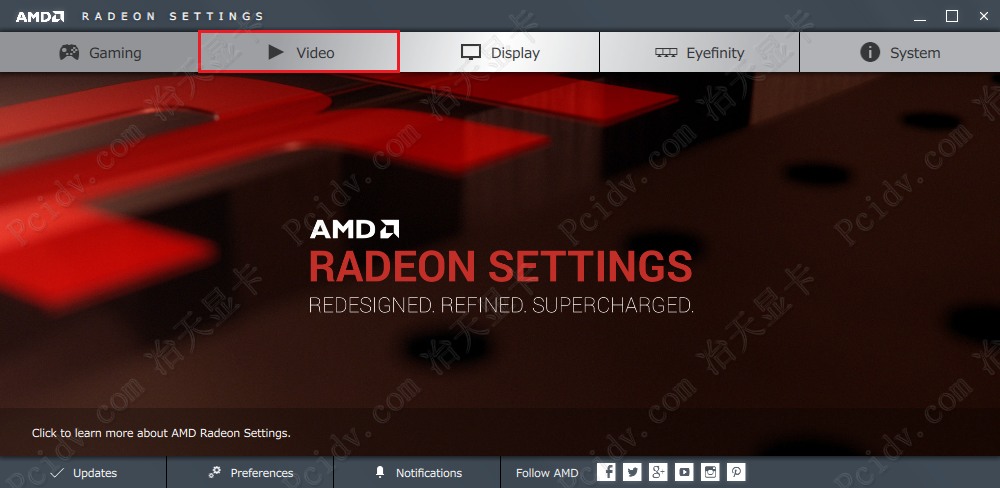
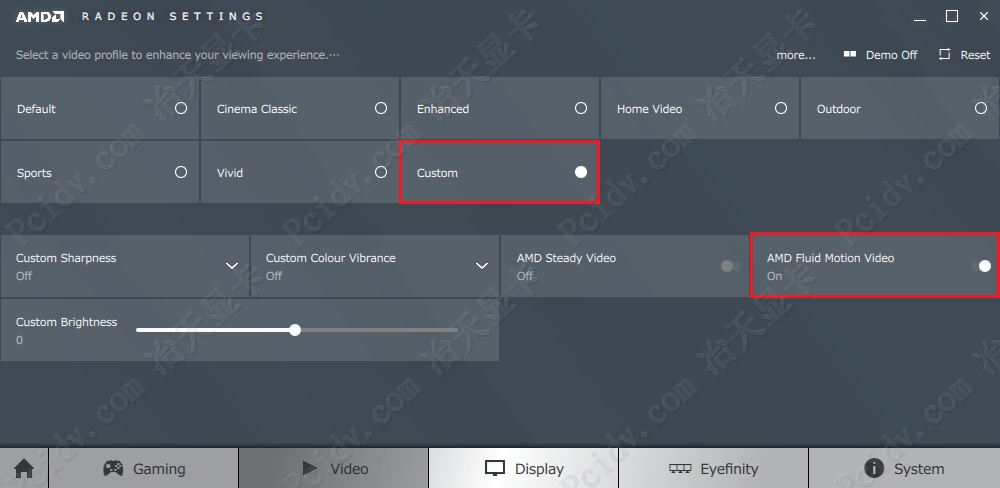
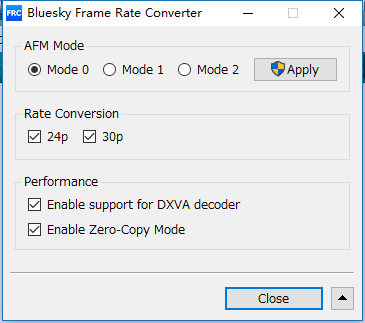
Catalyst
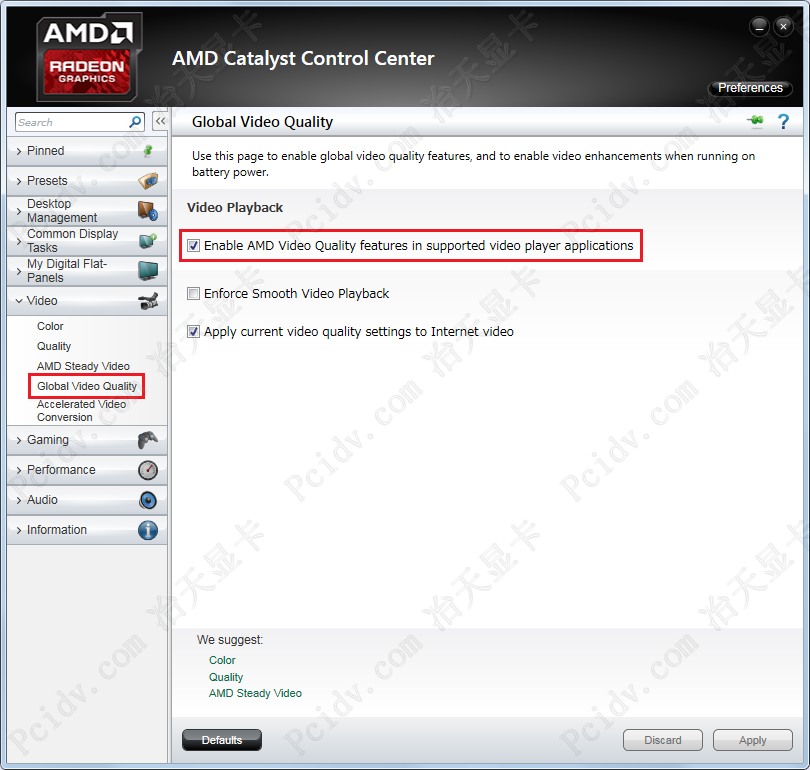
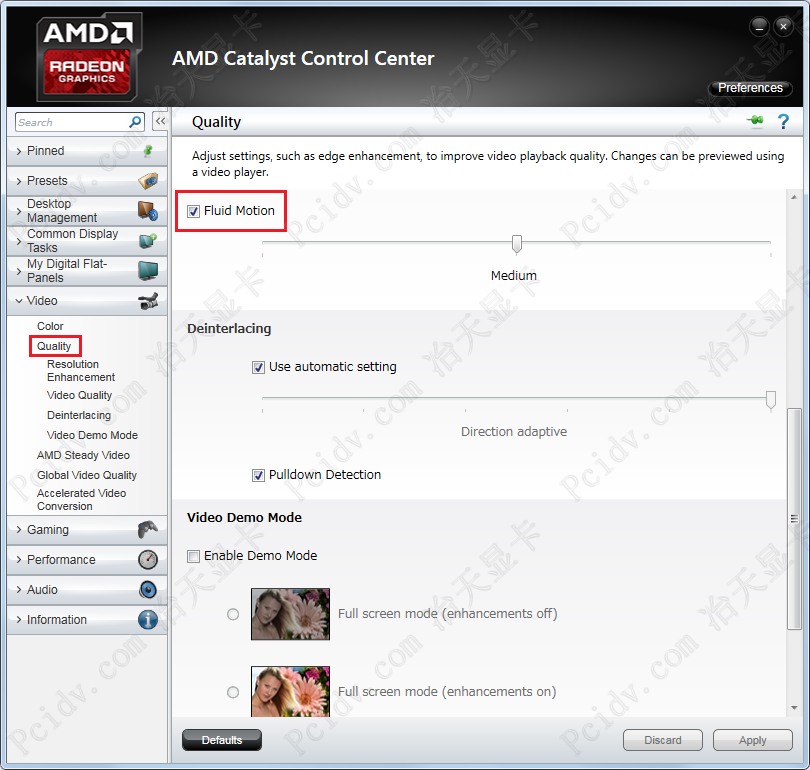
About AFM Mode
- Auto: Default setting and behavior depends on the GPU
- Mode 1: Created 2 original frames and 3 interpolate frames when converted 24p to 60p
- Mode 2: Created 1 original frame and 4 interpolate frames when converted 24p to 60p
When you set "AFM Mode" to "Mode 1" or "Mode 2", 24p conversion will be available regardless of "AMD Fluid Motion Video" setting on the Radeon Settings* or "Fluid Motion" and "Enable AMD Video Quality features in supported video player applications" settings on the Catalyst Control Center.
* Except "Default" profile when not running Zero-Copy Mode and disabling "Enable Video Quality Filter" setting
Zero-Copy Mode Requirements
- Video Player use Enhanced Video Renderer(EVR)
- If more than one GPU is available, EVR's GPU support FRC
About Video Player
Please set to use Bluesky Frame Rate Converter in DirectShow Player.
- How to use in Media Player Classic (MPC-HC/MPC-BE)
1.Click "Options" on "View".
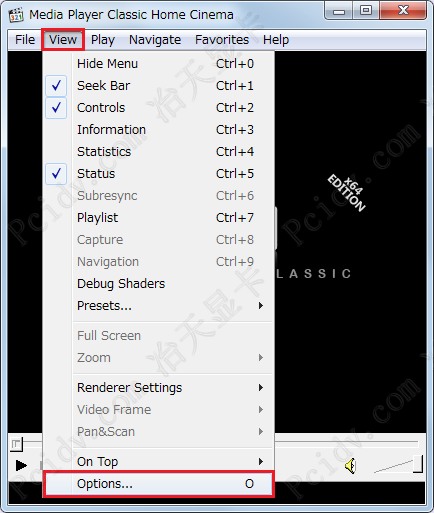
2.Select "External Filters" and Click "Add Filter" button.
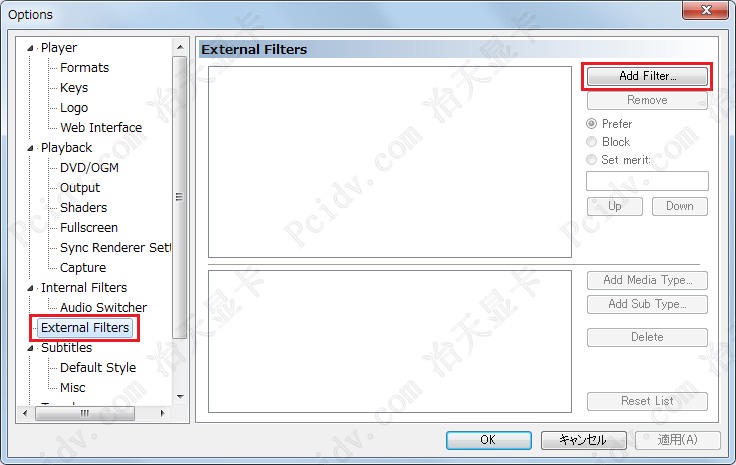
3a. (when you download installer or register filter) Select "Bluesky Frame Rate Converter".
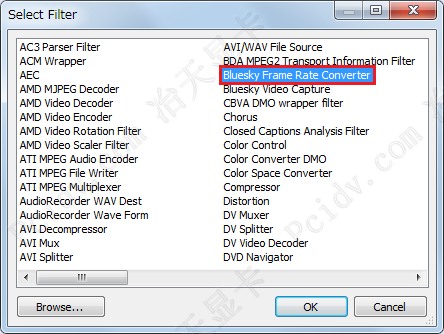
3b. (not 3a)
Click "Browse" button and select "BlueskyFRC32.dll" if you use 32bit Version or "BlueskyFRC64.dll" if you use 64bit Version.

4.Check "Bluesky Frame Rate Converter" and "Prefer".
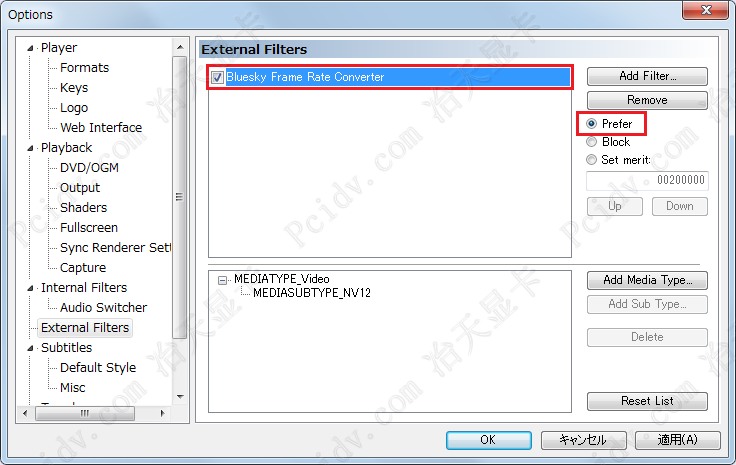
1.Click "Preferences...".
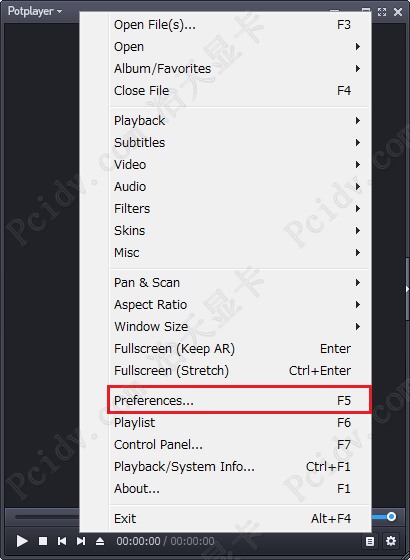
2a1. (when you download installer or register filter)
Select "Filter Priority (Overall)" in "Filter Control" and Click "Add registered filter" button.
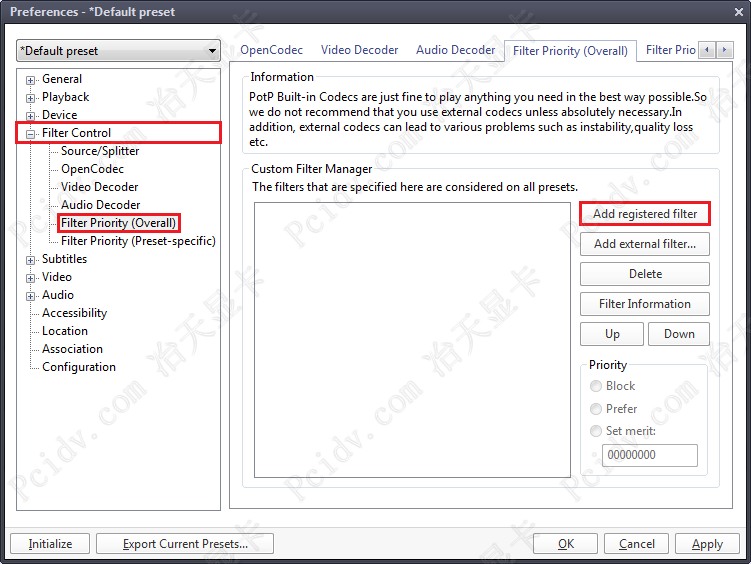
2a2. Select "Bluesky Frame Rate Converter" and Click "OK" button.
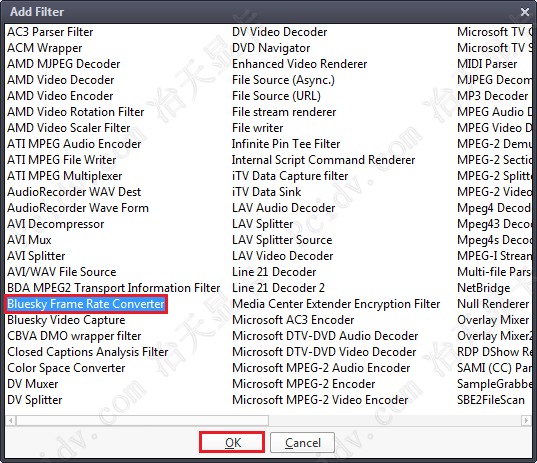
2b. (not 2a)
Select "Filter Priority (Overall)" in "Filter Control" and Click "Add external filter..." button and select "BlueskyFRC32.dll" if you use 32bit Version or "BlueskyFRC64.dll" if you use 64bit Version.
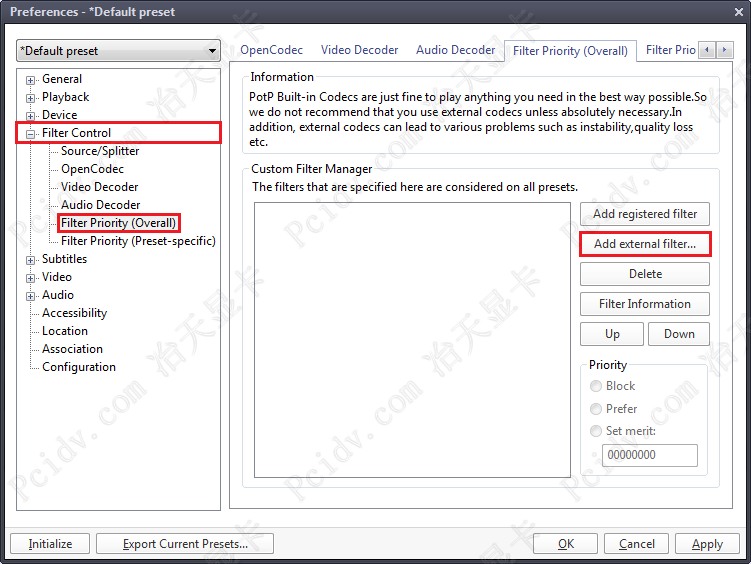
3.Check "Bluesky Frame Rate Converter" and Check "Prefer" in "Priority" and Click "OK" button.
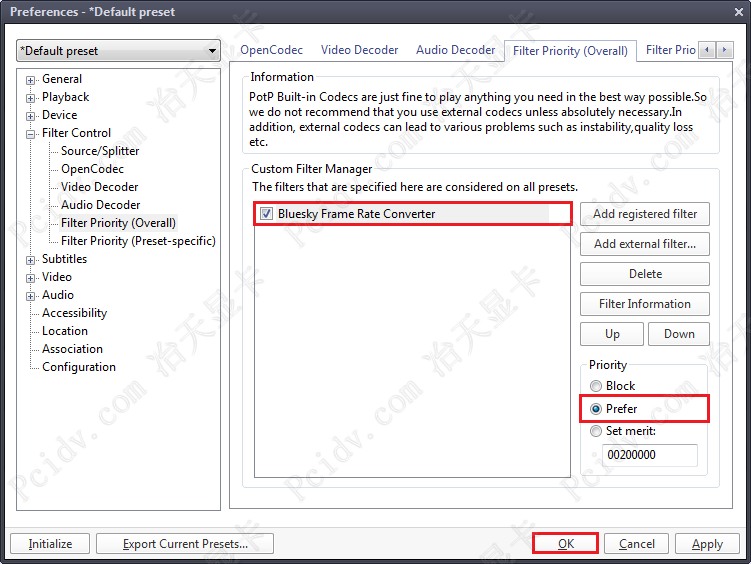

|
